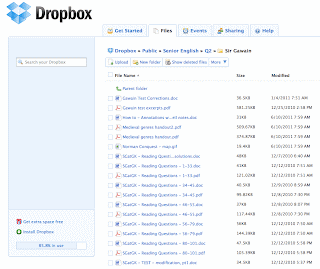Cloud storage via Dropbox.com, pt2
Part 3: How I set it up
Creating an account at dropbox.com is trivial. You can figure that out yourself. Then I had to have our tech folks install the Dropbox application on my school laptop for me (we're not given the adequate permissions to install software ourselves). They said that they could not "officially" support Dropbox--meaning that if anything went wrong, I was on my own. They also knew that I was uber-tech-savvy so they trusted me to not make a total mess of things. The point is: it may take some convincing, but Dropbox is super-simple; you're really not taking on a huge risk here.
Installing the Dropbox app creates a Dropbox directory on your computer.
 |
| Dropbox integrated into the MacOS Finder |
Then I organized ALL of my school files under the "Dropbox >> Public" directory. I did this because I knew I'd want certain files to be public--like my assignment writeups--so for simplicity I kept everything under that directory (reminder: despite the name "Public", the files I chose not to share were still perfectly safe and protected).
 |
| All of my directories that lived under the Public folder |
I created a directory for each prep and then organized all of my files inside that directory. Here's a look inside my Senior English directory structure (notice the breadcrumbing links that show each level of the directory hierarchy: Dropbox >> Public >> Senior English >> Q2 >> Sir Gawain):
Note: These screenshots are of Dropbox's Web interface. But the easiest way to organize all of this by just creating folders and moving files around on your actual computer, under the Dropbox directory. The only reason I used the Web interface screenshots is because I already wiped my school laptop so that I could return it to them.
Then just make sure that every file you create for your class goes in the appropriate place under the Dropbox folder. And, voila, you have instant cloud-based backup working on your school computer!
So let's put it to the test. Want to see what I make the kids do in those Sir Gawain Reading Questions assignments? Here's the public link to the Reading Questions for stanzas 1-33. Enjoy!
Then, if you'd like to sync your files at home: install the Dropbox application on your home computer, link it to your Dropbox account, and it will immediately begin syncing your files between work, home, and the cloud.
Pretty damn cool stuff, eh? Toldya.
Update: They have larger referral bonuses for accounts from a .edu domain! You and your referee get bonus free storage space. This double-incentive referral system is actually a big part of their massive, sudden popularity.